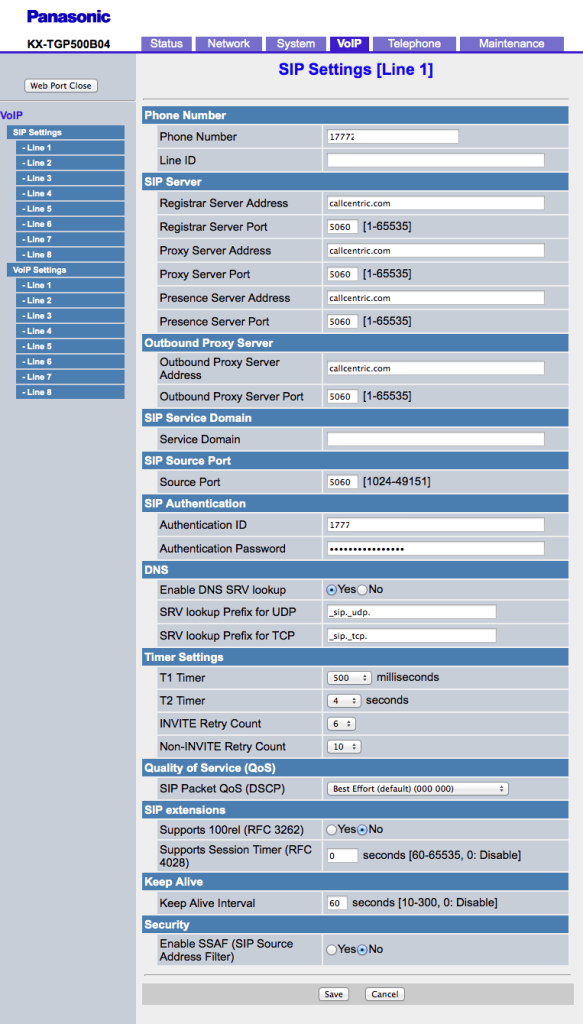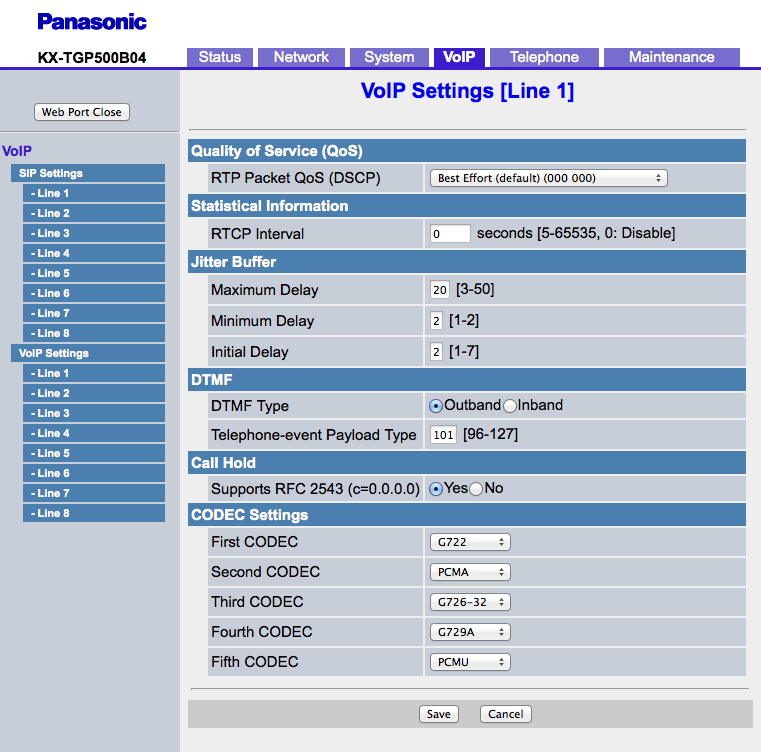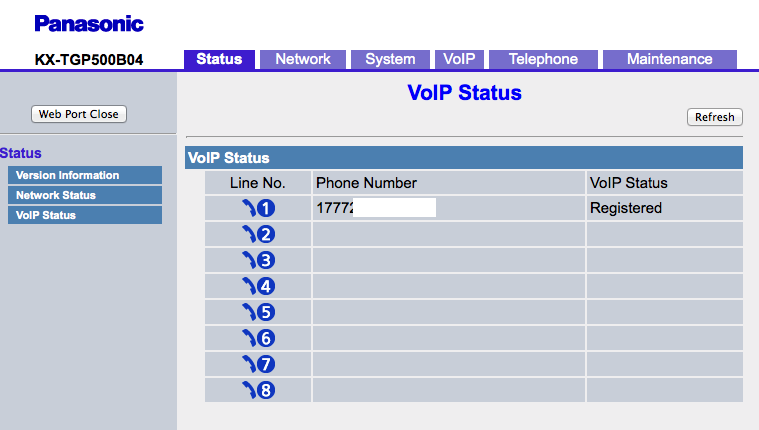I have put a couple of businesses on, and for work am currently using, SIP phones with OnSIP hosting services, which for the most part works great. Very reasonable, and the flexibility is nice, the ability to use multiple phones, smart phones, and soft phones. Recently I decided to go over to SIP phones at home too, pulling the plug on the “triple-play” line and a Vonage line, both also VoIP, via analog phones and thus handcuffed to the phone wiring in the house, amongst other things.
OnSIP does not really offer anything that makes sense for home use, you used to be able to have a totally a la carte account, but now I think you have to have a plan. So I poked around and settled on Callcentric, and ported the Vonage and triple play numbers over. Initially I went with snom m9r DECT phones, but my wife didn’t like them because they are pretty small, small buttons, hard to read, etc. We had Panasonic wireless phones before, so to get her with the program I then went with the Panasonic KX-TGP500 and an extra KX-TPA50 handset. Form factor of the phones is similar to their wireless phones that work with an analog phone line. Setup of these phones with Callcentric was not completely straight forward, so this note. By the way, the Callcentric support is pretty good. You support a ticket and in short order you have a reply, and you can go back and forth several times in an hour or two and they got me sorted out (they did not have experience with Panasonic phones, but told me there were users with the same phone, and were happy for me to send them screen shots of configuration screens to get things going).
The Panasonic documentation, on the other hand, is fairly lame. I think there was a Quick Guide, a User Manual, and an Administrator Manual, the latter two running into the hundreds of pages. I did manage to find how to access the web portal once the base unit is connected to the Internet. I used IP Scanner to find the base unit, but if you put the IP address into your browser nothing happens. Not like other SIP phones (Polycom, Cisco, snom, at least). You actually have to enable the web user interface, which you do from a handset by pressing the menu button, and then #534, and turning on “EmbeddedWeb.” That is intuitive (not). The default username and password for the base unit are admin and adminpass respectively (that is somewhere in the manuals too, maybe).
Here are the SIP settings to get the phone registered with Callcentric:
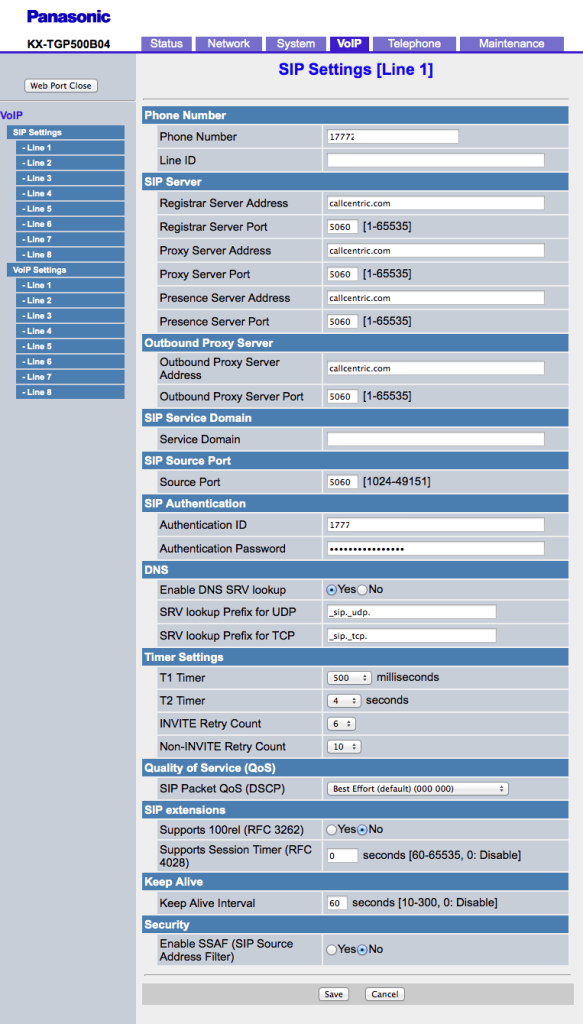
And here are the VoIP settings:
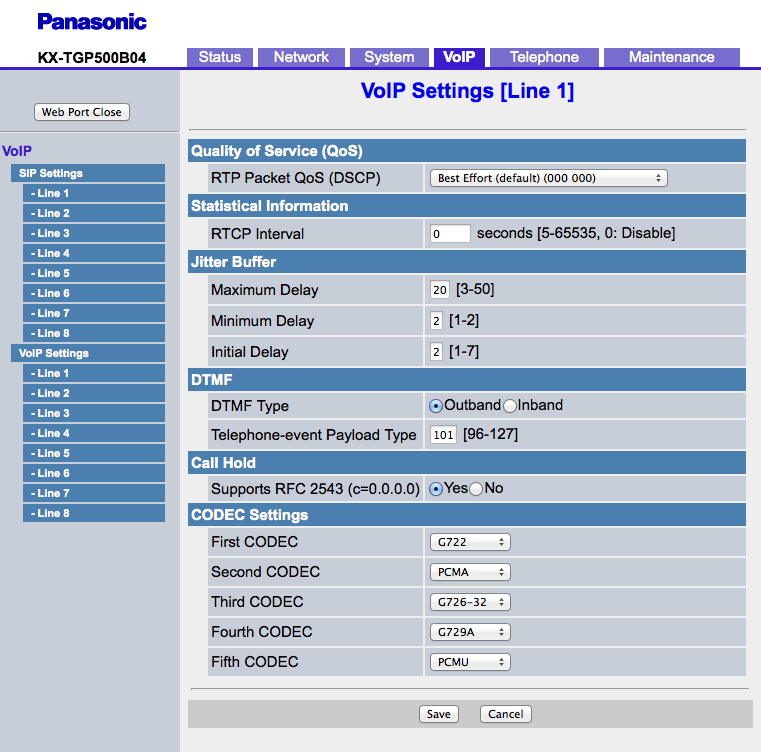
Restart the phone (Maintenance tab), and you will get this:
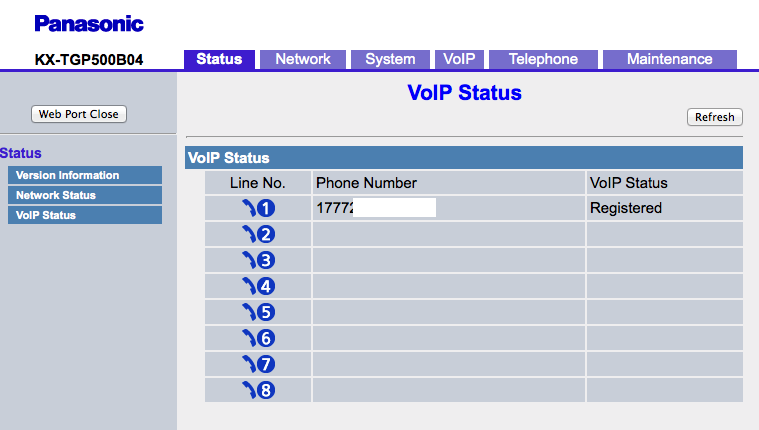
I should probably do another post on Callcentric, but like I said, their support is good, don’t be scared to ask them questions. The gotcha for me was trying to have multiple devices registered with an Extension, which was a carryover from the User based OnSIP administration. Callcentric is extension-based, one device per extension.